Selecting and testing the right audio and video sources in Zoom
Audio sources
What audio sources are there?
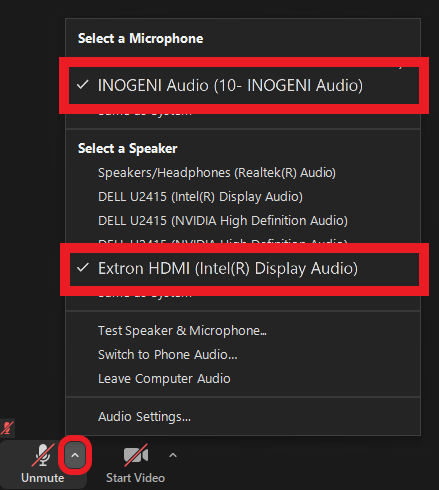
In a meeting, click the arrow next to the microphone-icon.
Select your microphone under the Select a Microphone -heading.
Select your speaker under the Select a Speaker -heading.
What audio sources to use?
You can find the right audio sources by selecting the source carrying the brand and model of your deivce.
If you are having a Zoom call in a classroom, the audio sources are likely the same as in the picture above.
Adjusting the volume
Note that the speakers your computer is using might not be the same you've selected in Zoom. If you adjust the volume and nothing happens, make sure you've selected the right speaker.
1. Click on the speaker icon ![]() located in the botton right corner of your computer.
located in the botton right corner of your computer.
2. From the drop-down menu select the same speaker you're using in Zoom.
Testing

1. In a meeting, click the arrow next to the microphone-icon.
2. Click Test Speaker & Microphone...
3. Follow the instructions and run the test.
Video sources
What video sources are there?

In a meeting, click the arrow next to the camera-icon.
Select your camera under the Select a Camera -heading.
What camera to use?
You can find the right video source by selecting the source carrying the brand and model of your camera.
E.g. I'm using Microsoft LifeCam HD-3000 in the picture above.
Testing

1. In a meeting, click the arrow next to the camera-icon.
2. Click Video Settings...
3. From the opened settings window you can see your picture and (if needed) you can make changes to your video setting, adjust exposure for example.
What to do in a problem situation?
- Restart your computer and the device where the issue is occurring. Try the function again.
- If the function you are attempting is happening in a web browser, try the function again in an incognito or private window and in a different browser.
- Try searching for a solution on the site of the IT Services by using the following search methods:
- navigation menu of the site (on the left)
- search machine of the wiki (right upper corner)
- a general search engine, for instance Google Search
- alphabetical index
- FAQ
If the problem is not resolved, please contact the helpdesk according to best practices. Always include a full screen screenshot of the issue in your service request.
| Contact method | Contact information |
|---|---|
| Ask AI-Bot Mikko 24/7 | |
| Form | |
| Phone service | +358 9 7424 6777 (weekdays from 8 am to 4 pm) |
Zoom ääni- ja kuvalähteiden määrittely ja testaus - Tietohallinto - Metropolia Confluence
- Created by Unknown User (samueljw), last modified on 26.7.2021