I received a suspicious message, what should I do?
Change your password immediately if you have clicked on the link in a phishing message
If you have clicked on a link in a phishing message:
- Change your password immediately at https://password.metropolia.fi.
- Report the incident to the Helpdesk by calling their phone service at +358 9 7424 6777 (open weekdays from 8 AM to 4 PM). If the phone service is unavailable, submit a service request at https://hd.metropolia.fi or send an email to helpdesk@metropolia.fi.
Make a report if necessary
If the message appears to be a scam or if you are unsure of its authenticity:
- Save the received message as a file (refer to the instructions below).
- Submit a service request using the form at https://hd.metropolia.fi or via email to helpdesk@metropolia.fi.
- Tell whether you opened link in the message.
- Tell whether you entered your information, such as your password, after opening the link.
- Attach a copy of the file you created to the service request.
File attachment
To ensure that all the relevant information for investigating security matters is included in the message, please send it as a file attachment.
How do I attach a copy of the received message to a service request through the Outlook desktop application?
- Drag the received message from the Outlook desktop application to your desktop. The message will be saved as a file on your desktop.
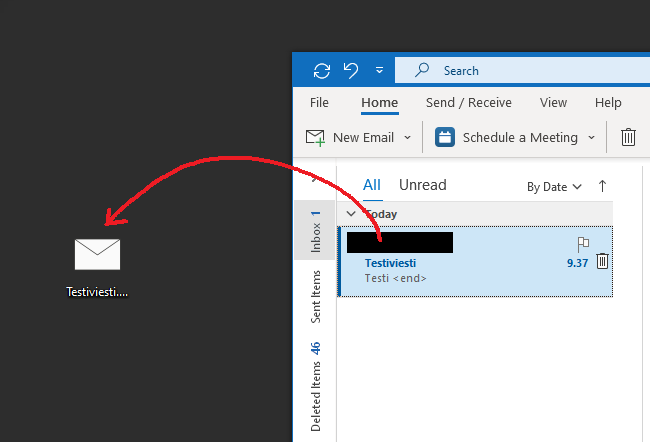
- Open a service request at https://hd.metropolia.fi.
- Tell whether you opened link in the message.
- Tell whether you entered your information, such as your password, after opening the link.
- Attach the file you saved on your desktop to the service request.
- Send the service request.
- Open the message in Outlook, but do not click on any links within it.
- From the ribbon, select "…" -> "Forward as Attachment" to forward the message as an attachment.
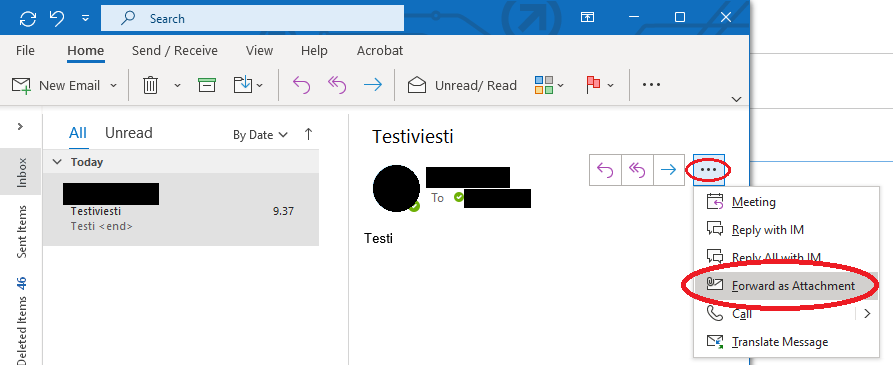
- Tell whether you opened link in the message.
- Tell whether you entered your information, such as your password, after opening the link.
- Send the message to the email address helpdesk@metropolia.fi.
How do I attach a copy of the received message to a service request through the mail.metropolia.fi service?
- Create a new message by clicking the "New" button.
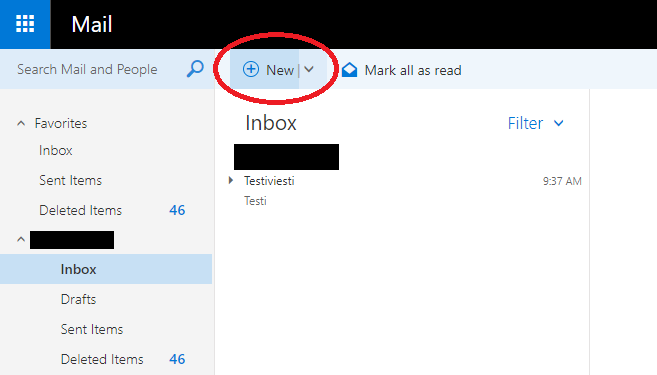
- Find the message you want to send as an attachment and drag it onto the new message.
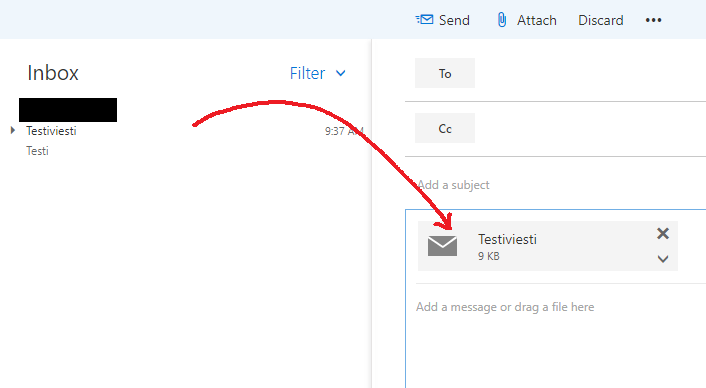
- Tell whether you opened link in the message.
- Tell whether you entered your information, such as your password, after opening the link.
- Send the message to the email address helpdesk@metropolia.fi.
Additional information
Additional information about phishing messages, data privacy, and cybersecurity.
Koulutusmateriaalit (in Finnish), Email phishing, Information Security guide, Data security and data protection breach
Did you encounter a problem?
- Restart your computer and the device where the issue is occurring. Try the function again.
- If the function you are attempting is happening in a web browser, try the function again in an incognito or private window and in a different browser.
- Try searching for a solution on the site of the IT Services by using the following search methods:
- navigation menu of the site (on the left)
- search machine of the wiki (right upper corner)
- a general search engine, for instance Google Search
- alphabetical index
- FAQ
If the problem is not resolved, please contact the helpdesk according to best practices. Always include a full screen screenshot of the issue in your service request.
| Contact method | Contact information |
|---|---|
| Form | |
| Phone service | +358 9 7424 6777 (weekdays from 8 am to 4 pm) |
Sain epäilyttävän viestin, mitä teen?
- Created by Atte Peltonen, last modified by Samuli Tani on 6.9.2023