Shared Account - How to
How to use shared accounts
Print your document to virtual queues as you would normally do.

PaperCut client will bring a popup window to your screen and ask for the account that will be charged for the print job.
You can select either your own personal account or the shared account granted for you.

By default the print job will be charged from your personal account. In the screen capture above, you can see (outlined in red)
- name of the document (Asiakirjan nimi)
- printer that you've selected (Tulostin)
- pagecount (Sivumäärä)
- charged amount for the print job (Hinta)
On the lower bottom of the screen capture (outlined in green) is the account selection to which account the print job will be charged from.
- Your personal account (Veloita omalta tililtä)
- Shared account granted to you (Veloita jaetulta tililtä)

When you want to point the charge of the print job to a shared account, select the shared account from the dropdown menu.
To send the print job to the queue, press Print.
Releasing the print job from the MFP
Logon to the MFP (Multifuntion printer) as you'd normally.
Select Change Account.

Point to the shared account granted for you.

Click select jobs.
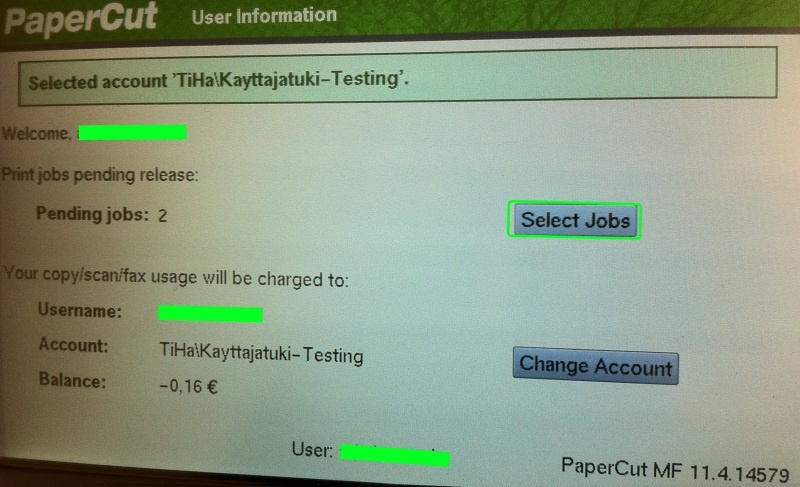
Print your job
- either one by one or with Print on the right side of the panel
- print all queued documents with Print all on the upper right corner of the panel

Log out from MFP, press Lock (LUKITUS)
Copying - Copy fee charged to a shared account
Copying and charging the copy job to a shared account is very similar to normal copying.
Logon to MFP.
Press Change Account

Pick the shared account granted for you on the panel.

Change to copying mode. Press Copy-button (Kopiointi) right of the panel.
Proceed to copying as you normally would.
Once your're done, press Lock (LUKITUS) to logout.
- Created by Unknown User (samiu), last modified on 24.2.2014