Changing Windows user to local account
These instructions do not apply to the Windows Education license provided by Metropolia
Windows Education license provided by Metropolia does not have the button Sign in with a local account instead.
Are logged in with school's Microsoft account?
If the account in your personal computer has been made using school's Microsoft account, log out from it before your right to study or employment contract expires! After that, you will no longer have access to that account.
If you don't know what Microsoft account you use for logging in, follow the guide below to step 3 and check the email below your username.
1. Press Start-menu and select Settings.
2. Select Accounts.
3. Select Your info and Sign in with a local account instead.
Windows ask you next, wether you really want to switch to a local account?
4. Click Next.
5. Enter the password of your Microsoft account and select OK.
6. Fill the following fields as you wish and click Next.
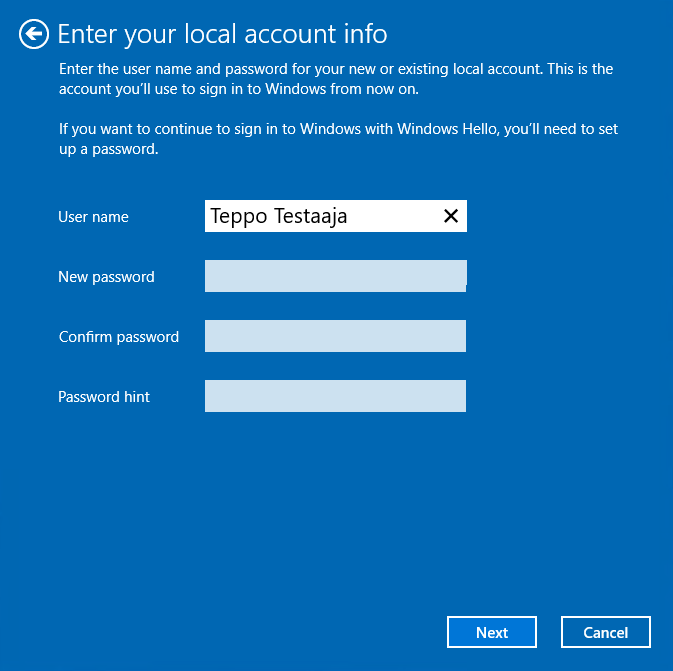
7. Select Sign out and finish. The PC will log you out and you can sign in again by using the account you just created.
What to do in a problem situation?
- Restart your computer and the device where the issue is occurring. Try the function again.
- If the function you are attempting is happening in a web browser, try the function again in an incognito or private window and in a different browser.
- Try searching for a solution on the site of the IT Services by using the following search methods:
- navigation menu of the site (on the left)
- search machine of the wiki (right upper corner)
- a general search engine, for instance Google Search
- alphabetical index
- FAQ
If the problem is not resolved, please contact the helpdesk according to best practices. Always include a full screen screenshot of the issue in your service request.
| Contact method | Contact information |
|---|---|
| Ask AI-Bot Mikko 24/7 | |
| Form | |
| Phone service | +358 9 7424 6777 (weekdays from 8 am to 4 pm) |
- Created by Unknown User (samueljw), last modified by Kalevi Lehto on 12.5.2022