Windows Education license provided by Metropolia does not have the button Sign in with a local account instead. |
If the account in your personal computer has been made using school's Microsoft account, log out from it before your right to study or employment contract expires! After that, you will no longer have access to that account. If you don't know what Microsoft account you use for logging in, follow the guide below to step 3 and check the email below your username. |
1. Press Start-menu and select Settings.
2. Select Accounts.
3. Select Your info and Sign in with a local account instead.
Windows ask you next, wether you really want to switch to a local account?
4. Click Next.
5. Enter the password of your Microsoft account and select OK.
6. Fill the following fields as you wish and click Next.
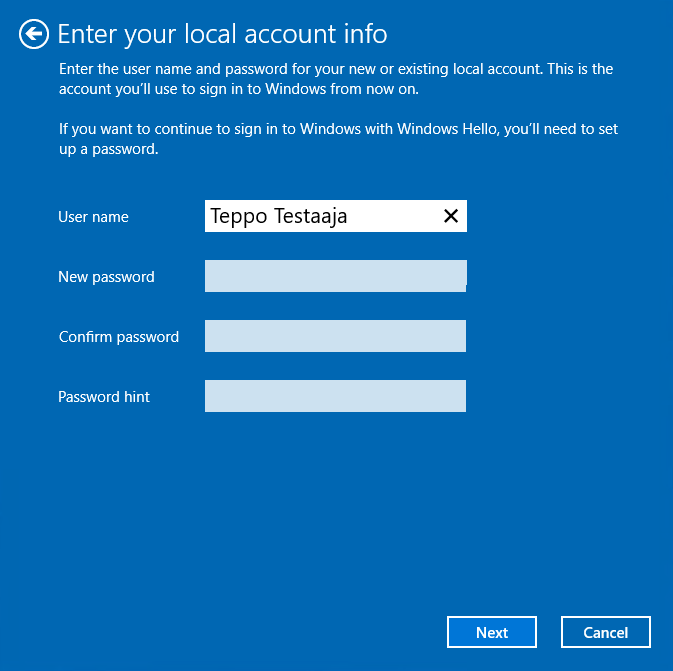
7. Select Sign out and finish. The PC will log you out and you can sign in again by using the account you just created.
Windows-käyttäjän muuttaminen paikalliseksi käyttäjäksi