I received an email related to a Teams group. What should I do?
All Teams groups have a default owner
The conversations and documents contained in Teams groups often include information intended for a specific group of people. To secure this information, it is important that each Teams group has an owner.
Teams group owner responsibilities:
- Removes members from the group who are no longer intended to be part of it.
- Manages who can join the group.
- Removes information from the group that should not be shared.
- Archives the group when it is no longer relevant.
- Extends the group’s expiration date if it is about to expire due to inactivity. (See the section "Inactive Teams groups will be deleted" below.)
Even if your own Teams group does not contain information whose leakage would cause harm, many Teams groups do. Since Teams groups cannot be classified based on the sensitivity of the information being handled, an owner must be assigned to every Teams group. This improves overall information security.
Owners for Teams groups are automatically sought via email notifications
If the owner of a Teams group leaves Metropolia or the group, the group will be left without an owner. The system will then ask the remaining members of the group via email if they want to become the owner of the group. The message will have Yes and No response buttons, and it is important to respond to one of them. If all members answer No during the same round, the system will send a similar message to the next set of candidates.
Inactive Teams groups will be deleted
If a Teams group has had no activity for four years, it will be automatically deleted. 30 days before the group is deleted, the system will ask the group’s owner via email whether the group’s validity should be extended. The system will send a reminder email 15 days and 1 day before the group’s deletion. If you click the Yes button in the message, the group’s validity will be extended.
How can I tell if the email I received is legitimate?
You cannot always determine the legitimacy of an email just by its appearance or content. Always check the sender's address. In some cases, the sender’s address could also be forged. However, these specific automatic emails regarding Teams groups are easy to identify as legitimate if the following two criteria are met:
- Check the sender’s address. These specific messages will come from either noreply <noreply@metropoliafi.onmicrosoft.com> or Microsoft Groups Team <msgroupsteam@microsoft.com> (emails cannot be sent to these addresses, and you cannot reply to the messages).
Check that the message matches the sample below.
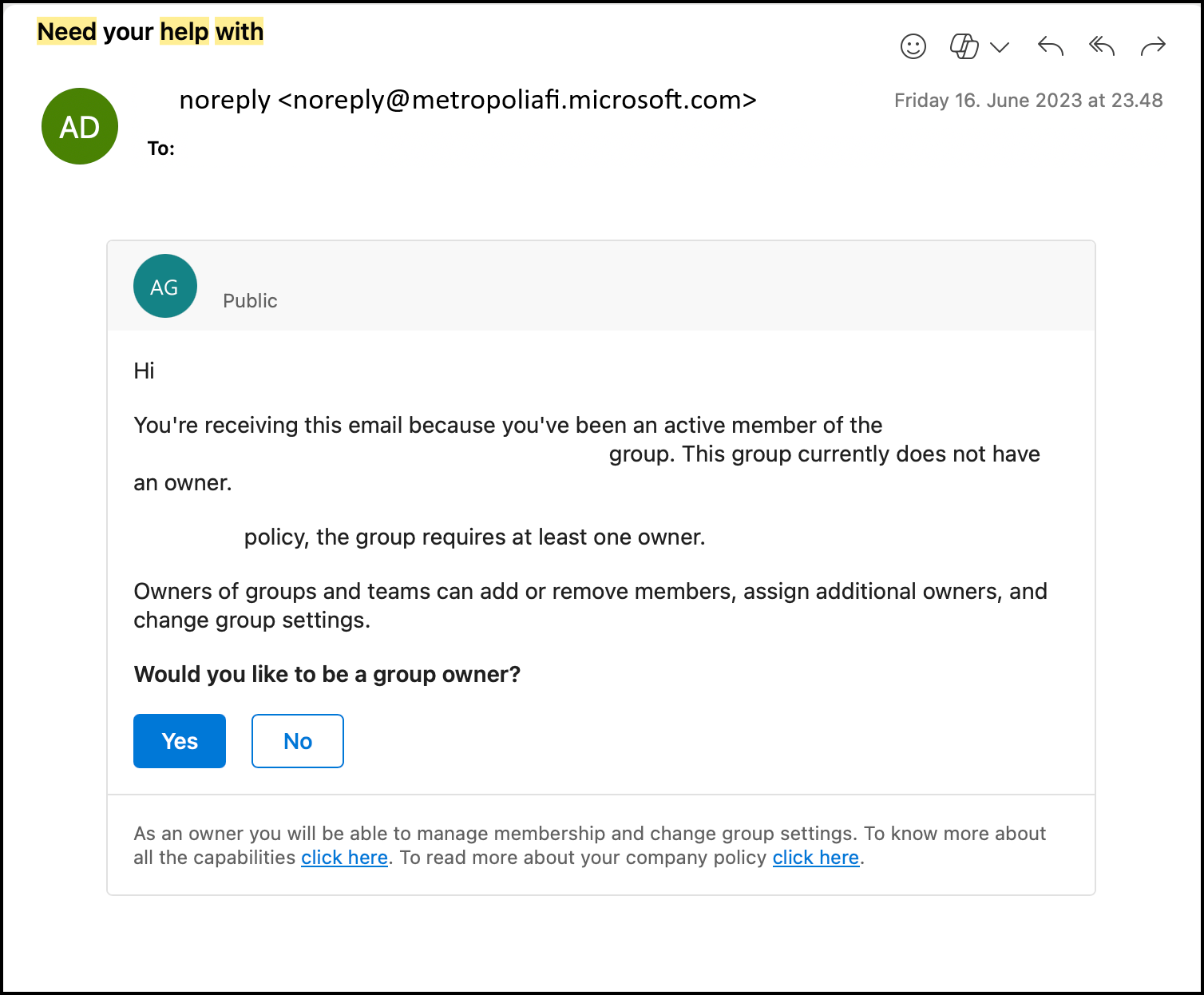
Did you encounter a problem?
- Restart your computer and the device where the issue is occurring. Try the function again.
- If the function you are attempting is happening in a web browser, try the function again in an incognito or private window and in a different browser.
- Try searching for a solution on the site of the IT Services by using the following search methods:
- navigation menu of the site (on the left)
- search machine of the wiki (right upper corner)
- a general search engine, for instance Google Search
- alphabetical index
- FAQ
If the problem is not resolved, please contact the helpdesk according to best practices. Always include a full screen screenshot of the issue in your service request.
| Contact method | Contact information |
|---|---|
| Ask AI-Bot Mikko 24/7 | |
| Form | |
| Phone service | +358 9 7424 6777 (weekdays from 8 am to 4 pm) |
- Created by Unknown User (sebasve) on 13.11.2024
- No labels