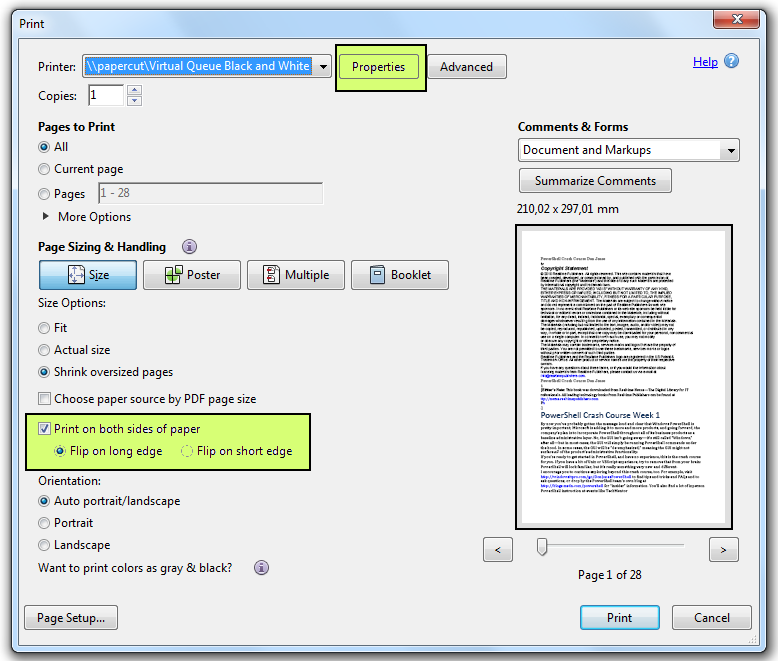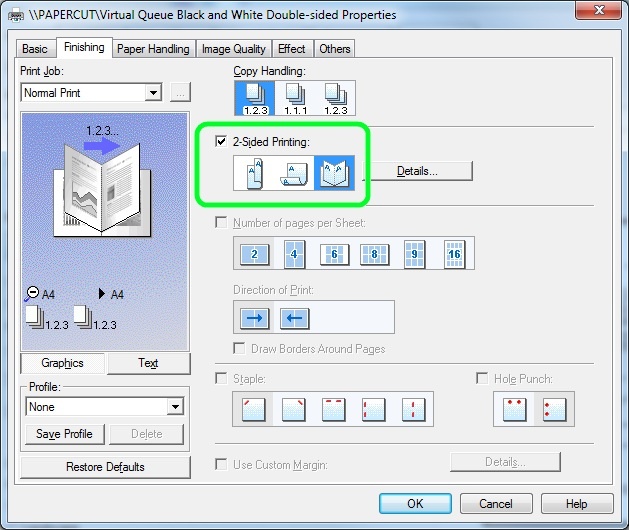Printing a booklet
You must be careful with the settings in creating a booklet. The settings cannot be set in Adobe Reader. They must be set in the print driver instead.
1) In the File menu, select Print.
If you want to print a document to a booklet, select the correct printing size in the settings.
- If the booklet is to be size A4, select print queue A3 (Canon Color Print A3 or Canon Print A3). E.g. scores.
- If the booklet is to be size A5, select print queue A4 (Canon Color Print A4 or Canon Print A4). E.g. program booklets.
When printing a job, settings cannot be selected directly in Adobe Reader but in printer driver instead.
...
- In File / Tiedosto menu, select Print / Tulosta.
- Do not use Adobe Reader's "Page Sizing & Handling" options but instead, select Properties
...
3) Select Finishing tab.
...
- / Ominaisuudet.
- In 2-sided Printing / 2-puolinen tulostus, select
...
- Booklet / Vihkotulostus, highlighted
...
5) Click on OK and then print as usual from the program window.
- in blue.
Select Booklet / Vihko > Saddle stitch / Satulanidonnan asetus.
- Nothing (default)
- Only layout
- Layout + Saddle stitch>
- End with OK and Print.