Connecting Laptop to Network
You can connect your laptop to a wireless network or, using a network cable, a fixed network. Notice: you are not allowed to connect a personally owned laptop to Metropolia fixed network for of information security reasons. You can connect to the wireless network with your own laptop though.
Connecting a laptop to Metropolia fixed network using network cable
- Borrow a network cable from a Metropolia desktop computer.
- Turn off the computer that you are borrowing a cable from.
The picture below (click on enlarge) shows an ethernet RJ45 connector:
- Unplug the network cable from the desktop computer. Do not unplug the cable from the wall socket. The picture below shows an ethernet cable connected to a desktop computer:
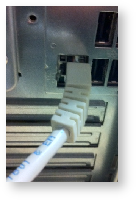
- Turn off the computer that you are borrowing a cable from.
- Make sure that the laptop is powered off.
- Connect the network cable to a network connector on the laptop. The picture below shows an ethernet cable connected to a laptop:

- Power on the laptop. Now you can use the laptop in the fixed network.
- When you are finished, shut down the laptop and unplug the cable.
- Remember to return the cable to the desktop computer that you borrowed it from.
See also how to use a laptop with a docking station.
Did you encounter a problem?
- Restart your computer and the device where the issue is occurring. Try the function again.
- If the function you are attempting is happening in a web browser, try the function again in an incognito or private window and in a different browser.
- Try searching for a solution on the site of the IT Services by using the following search methods:
- navigation menu of the site (on the left)
- search machine of the wiki (right upper corner)
- a general search engine, for instance Google Search
- alphabetical index
- FAQ
If the problem is not resolved, please contact the helpdesk according to best practices. Always include a full screen screenshot of the issue in your service request.
| Contact method | Contact information |
|---|---|
| Ask AI-Bot Mikko 24/7 | |
| Form | |
| Phone service | +358 9 7424 6777 (weekdays from 8 am to 4 pm) |
- Created by Kalevi Lehto, last modified on 16.3.2022