Step-by-step instructions
Copy the reservation as follows:
- Look up the reservation you wish to copy in the calendar view.
- Select the reservation to be copied.
- Select the time slot you wish to copy the reservation.
- you may browse weeks ahead
- you may copy the reservation more than once to different time slots
- Stop copying the reservation by selecting Cancel copying (the button is above the calendar on the right-hand side).
Further instructions
Click here for further instructions...
- Go to the calendar view and look up the reservation you want to copy.
- You may do this in the following views: My own calendar, Plan and make teaching reservations or Make other reservations
- Valitse kopioitava varaus klikkaamalla varauksen vasemmassa yläkulmassa olevaa ikonia. Kts. alla olevassa kuvassa A.
- Valitse valikosta "Kopioi". Kts. alla olevassa kuvassa B.

- Valitse kalenterissa kohta tai kohtia johon haluat varauksen kopioituvan. Kopioitu varaus näkyy keltaisella VALITTU.
- Kun haluat lopettaa kopioinnin klikkaa "Lopeta kopiointi"
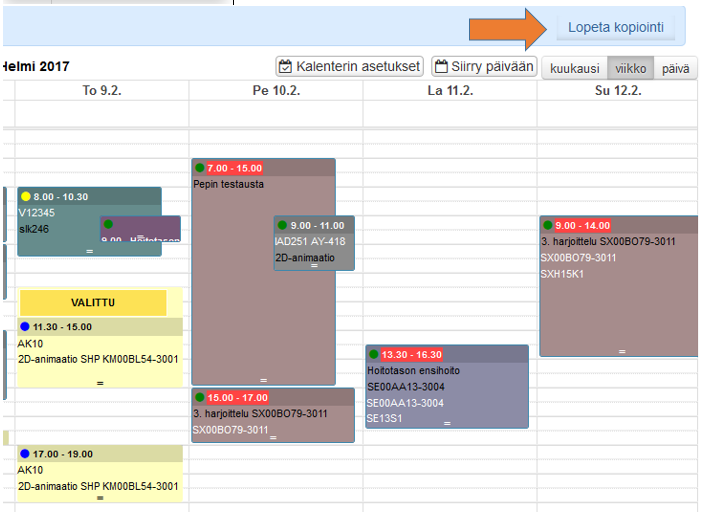
You must log in to comment.