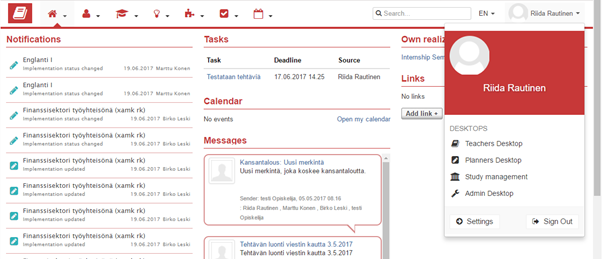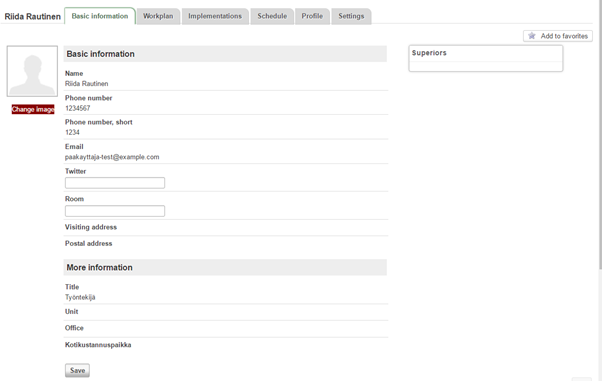Changing your profile data and settings
You may edit your own desktop settings and profile data on all desktops. Your university may use this information in e.g. year planning or the publication of contact information.
Viewing and editing your own profile
- Open your own profile by hovering over your name on the upper right corner of the page and select Settings.
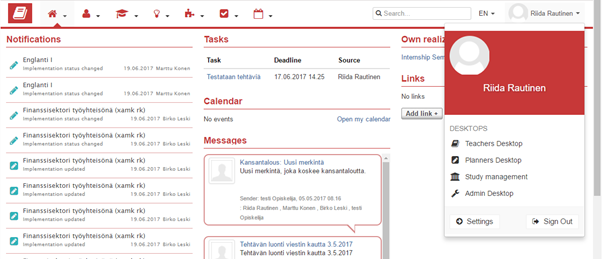
- The first tab page includes your basic information.
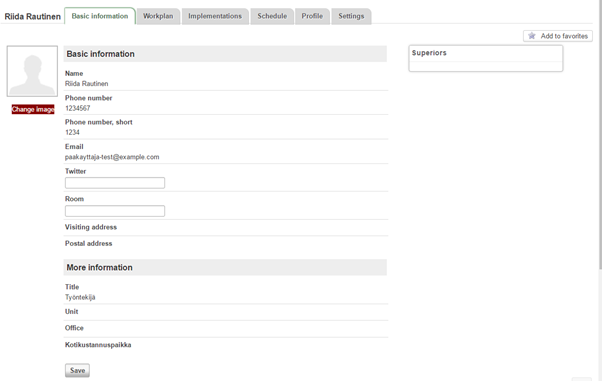
- To change your profile picture, select Change image.
- Browse the information on the different tab pages and edit information that you have the right to change.
- On the basic information page, you may update your contact information and the information related to your work. Some of the information is updated automatically from the organisation’s other systems and you cannot edit that information yourself.
- On the workplan page, you may view and comment your workplan (if you have one).
- On the implementations page, you may view your course units.
- On the schedule page, you see all the reservations linked to you.
- On the profile page, you may describe yourself, your competencies and tasks.
- On the settings page, you may change the settings of the system’s user interface, such as language and notifications settings.
- Change language selection
- Change the language from the upper right corner, next to your profile picture, into Finnish (FI), English (EN) or Swedish (SV).
- Change the content language (staff).
- Hover over your name on the upper right corner.
- Select Settings from the opening window.
- Click or tap the Settings tab.
- You may change the language of the user interface and contents separately.
- After changes, select Save.
You must log in to comment.