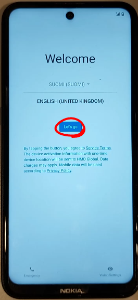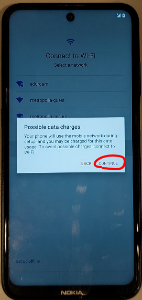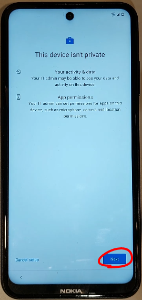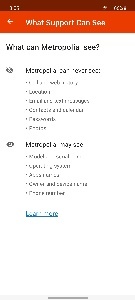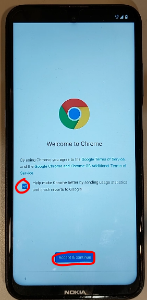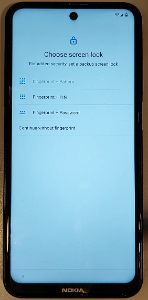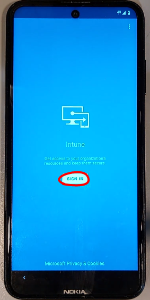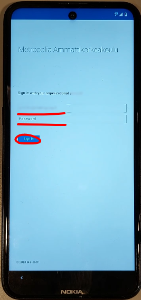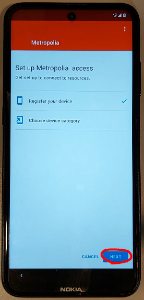Why didn't my new phone come with a charger?
Manufacturers no longer include chargers with new phones because, in most cases, the charger from your previous phone will also work with the new one. If you don't have a charger left over from your previous phone or a compatible charging cable, you can contact Helpdesk using the contact information provided below. Helpdesk will provide you with a new charging cable or charger.
You can also mention your charger requirement in the additional information field of your procurement request.
...
Instructional Video
| View file | ||||
|---|---|---|---|---|
|
Instructions
1. Choose language and press Let’s go.
2. Choose Use mobile network for setup, then press Continue for Possible data charges.
3. Press next when it says that the device belongs to your organization.
4. Press Accept & continue to setup your work device.
5. Press Next to accept that your device isn’t private.
6. Uncheck Allow scanning and send usage and diagnostic data After that press more Then press Accept.
7. Uncheck Help make chrome better… Then press Accept & continue.
8. Login with your Metropolia username (in form of username@metropolia.fi) Then then press Next.
9. Press Set up
10. Choose your preferred screen lock, after that press Done.
11. Press “Install” then press Next.
12. Press Press Set up, then press Sign In.
13. Write your Metropolia password, then press Sign in.
14. Press Register.
15. Press Next to set up your Metropolia acces. After loading is don press Next again.
16. Press Android-Metropolia Staff Then press OK.
17. Press Done.
You’re done with the set up!
...