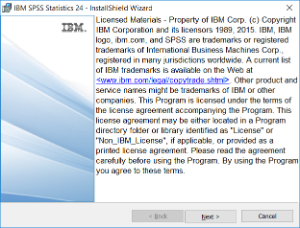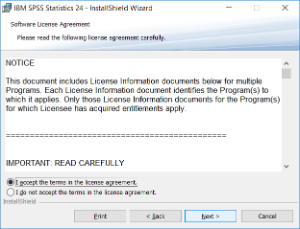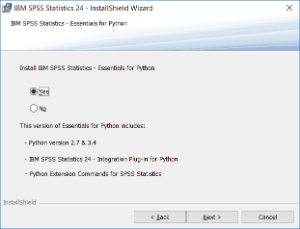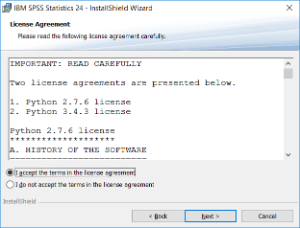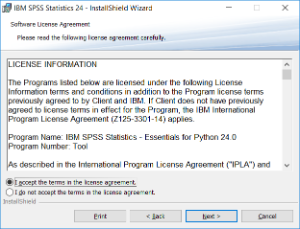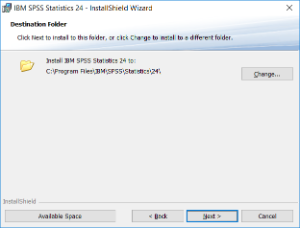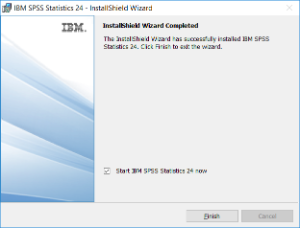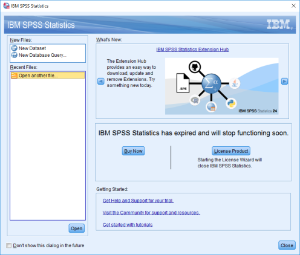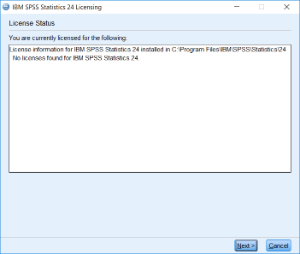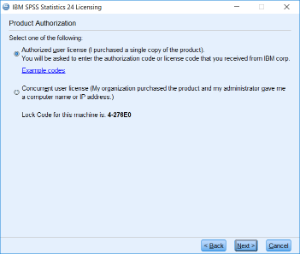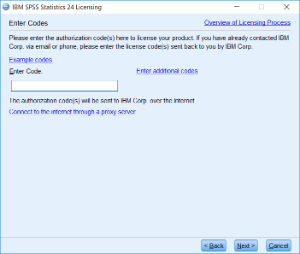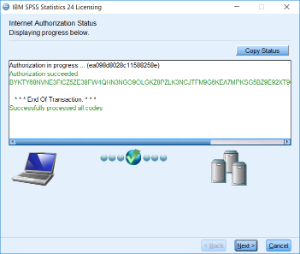...
- download either SPSS_Statistics_24_win64.exe or SPSS_Statistics_24_win32.exe
- start installation by double clicking the file
- choose "Next"
- Accept Terms and press "Next"
- Press "Next"
- Accept Terms and press "Next"
- Accept Terms and press "Next"
- In the "Destination Folder" WIndows press again "Next"
- In the "Ready to Install Program" - window press "Install"
- After installation let SPSS start
- Choose "License Product". SPSS will shutdown and IBM SPSS Statistics 24 Licensing will start
- Choose "Next"
- Product Authorization, select default and press "Next"
- Enter license code and choose "Next"
- After entering the right code you should get "Success" -information
| Info |
|---|
Related articles
| Content by Label | ||||||||||||||||||
|---|---|---|---|---|---|---|---|---|---|---|---|---|---|---|---|---|---|---|
|