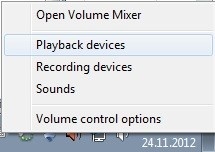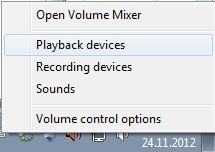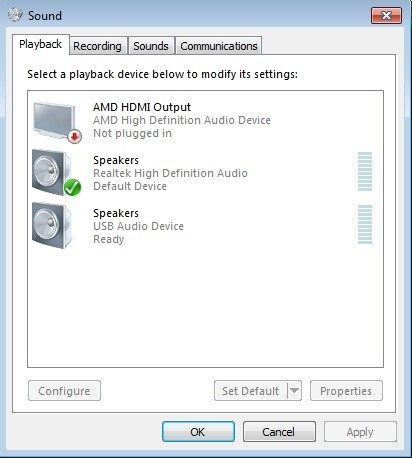...
A: Make sure that an audio device (headset,speakers,microphone) is connected to your computer.
Skype ofr business for Business disconnects you if there is no audio device. Make sure that an audio device is connected.
...
Check the Skype settings to make sure that Skype is using the correct microphone (Skype > cog wheel cogwheel (Options) > Audio device > check that you have e.g. Logitech USB headset selected).
...
- Right-click on the speaker icon on the bottom right of the screen.
- Select "Playback devices" in the popup menu.
- You will see a list of playback devices. The most common of these depending on your computerscomputer's make and model are "Speakers - Realtek High Definition Audio" and "Speakers - USB Audio Device".
- "Speakers - USB Audio Device" usually refers to the headset. Select it, if you want to hear sounds from the headset and click on the "Set Default" button.
- Click on "OK".
...
- Right-click on the speaker icon on the bottom right of the screen.
- Select "Playback Devices".
- You will see a list of playback devices.
- Do you want to get sound from the speakers or a headset? "Speakers - Realtek High Definition audio" usually refers to the speakers connected to the computer or the internal speaker of the computer. "Speakers - USB Audio Device" usually referst refers to a USB headset.
- Select the device that you want to use.
- Click on the "Set Default" button.
- Click on "OK".
- Click on the speaker icon on the bottom right of the screen.
- The volume slider pops up.
- If the volume is too low, grab the switch with the mouse and move it to the right.
- Check that there is not an X next to the speaker icon in the slider window. If there is, click on the speaker icon. The X disappears and the sound is unmuted.