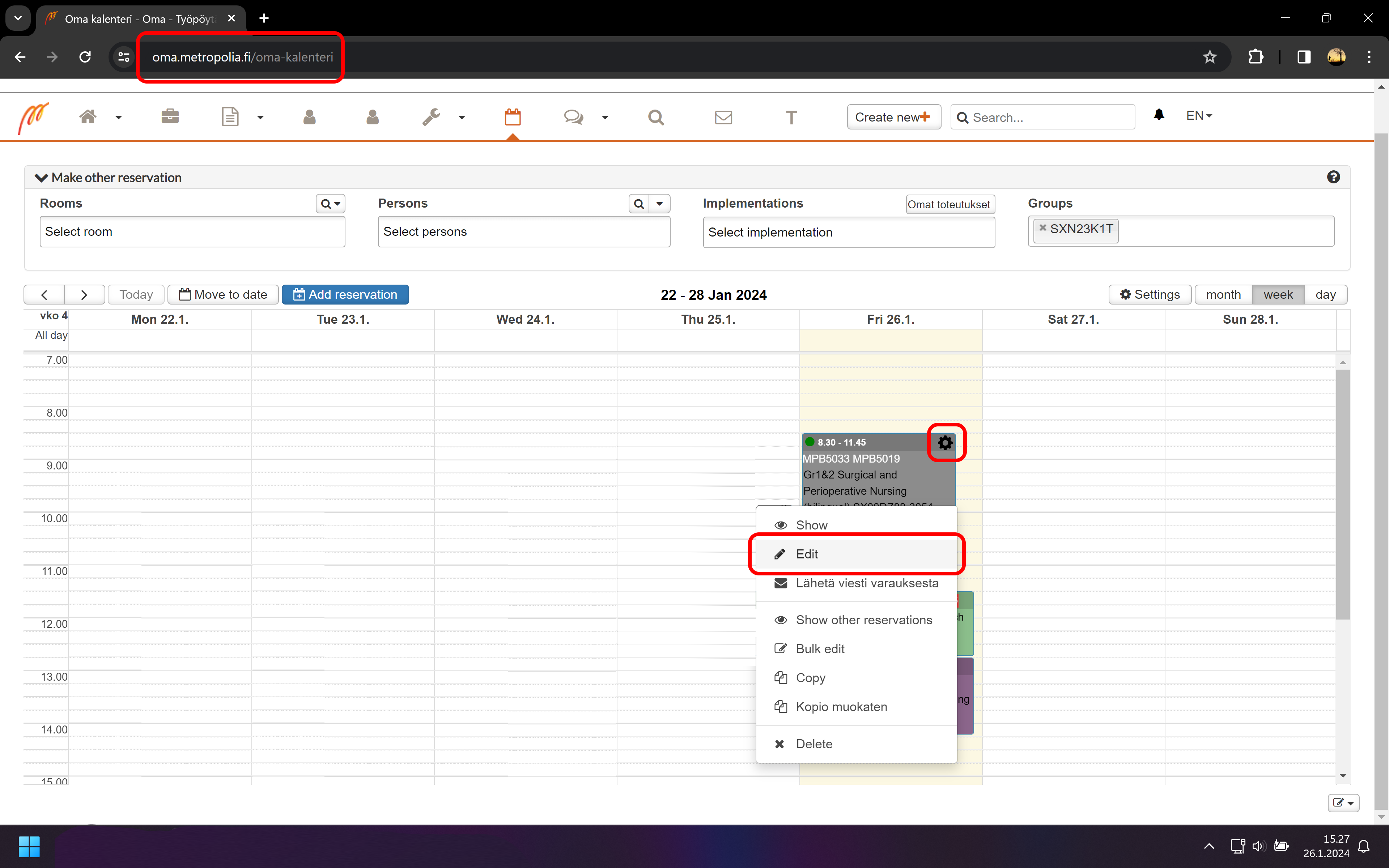...
Tässä ohjeessa käymme läpi kuinka luodaan etäosallistumislinkki Zoom videoneuvotteluohjelmalla ja siirretään lukujärjestyksessä oleva varaus fyysisestä sijainnista verkkoon. Tieto sijainnista päivittyy automaattisesti varauksessa mukana olevien henkilöiden, toteutuksien ja ryhmien kalentereihin mm. OMAssa, Tuudossa ja Outlookissa.
How do I move face-to-face teaching to distance teaching?
There are many reasons why it is sometimes necessary to switch from face-to-face teaching to distance teaching and to make changes to already planned schedules. One key reason may be a sudden situation such as a pandemic, strike or weather conditions.
...
| Etäosallistumislinkin luonti Zoomissa |
Creating a remote participation link in Zoom | - Avaa Zoom videoneuvotteluohjelma työpöydällä ja kirjaudu sisälle SSO-kirjautumistavalla.
- Metropolian domain on metropolia.zoom.us
- Kirjautumisikkuna aukeaa selaimessa.
- Kirjaudu omilla Metropolia- tunnuksilla
|
.Open the Zoom video conference program on the desktop and log in with the SSO login method.Metropolia's domain is metropolia.zoom.usThe login window opens in the browser.Log in with your own Metropolia credentials |
 Image Modified Image Modified
|
- Valitse Schedule painike, jossa on kalenteri ikoni.
|
- Select the Schedule button with the calendar icon.
|
 Image Modified Image Modified
|
- Täytä pyydetyt tiedot varauksen aiheesta ja ajankohdasta.
- Valitse Meeting ID kohdasta Generate Automatically
- Valitse Calendar kohdasta Other Calendars
- Valitse Save
|
- Fill in the requested information about the topic and time of the reservation.
- Select Meeting ID under Generate Automatically
- Select Calendar under Other Calendars
- Select Save
|  Image Modified Image Modified
|
|
A window with text Your meeting has been scheduled opensFrom the window, copy the link in the form https://metropolia.zoom.us/j/000000000000 to the clipboard.
 Image Modified Image Modified
|
| Tilan korvaaminen kalenterivarauksessa etäosallistumislinkillä |
Replacing reserved space in the calendar reservation with a remote participation link |
- Avaa Oma kalenteri https://oma.metropolia.fi/oma-kalenteri
- Kalenteri vaatii sisäänkirjautumisen Metropolia-tunnuksilla
- Etsi muokattava varaus
- Vie hiiri varauksen päälle
- Valitse varauksen kulmassa oleva ratas-ikoni
- Valitse valikosta Muokkaa
|
Open My Calendar https://oma.metropolia.fi/oma-kalenteriThe calendar requires logging in with Metropolia credentialsFind a reservation to editMove the mouse over the reservationSelect the gear icon in the corner of the reservationSelect Edit from the menu |
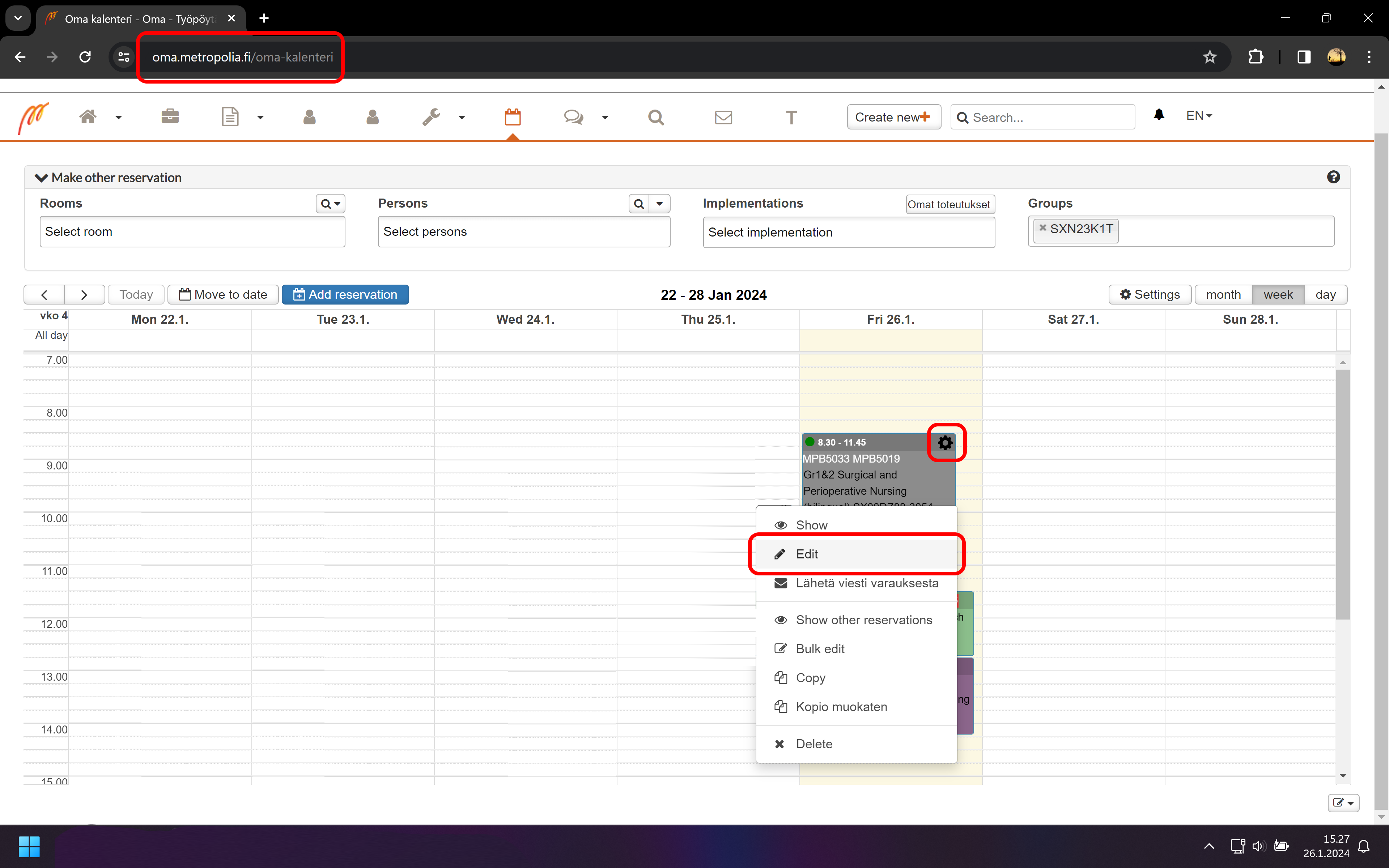 Image Modified Image Modified
|
- Poista tilat ja välineet kohdasta tilat ja välineet joita ei haluta varauksen aikana käyttää. Poistaminen tapahtuu painamalla x-merkkiä tilan tai välineen kohdalla.
- Näin tilat ja välineet vapautuvat muiden varattavaksi ja käytettäväksi.
- Valitse Verkkolinkki tai ulkopuolinen tila
|
- Remove rooms and equipment from the rooms and equipment section that you do not want to use during the reservation. The deletion is done by pressing the x sign next to the room or eqipment.
- In this way, rooms and equipment are freed up for others to reserve and use.
- Select Online link or external room
|
 Image Modified Image Modified
|
- Lisää aihe kohtaan otsikko linkille. esim. Zoom, Online tai Teams
- Lisää www-linkki kohtaan leikepöydältä verkkolinkki etäosallistumiselle.
- Valitse Tallenna
|
.Add a topic of the link. e.g. Zoom, Online or TeamsAdd a web link to the www-link for remote participation from the clipboard.Select Save |
 Image Modified Image Modified
|
In English