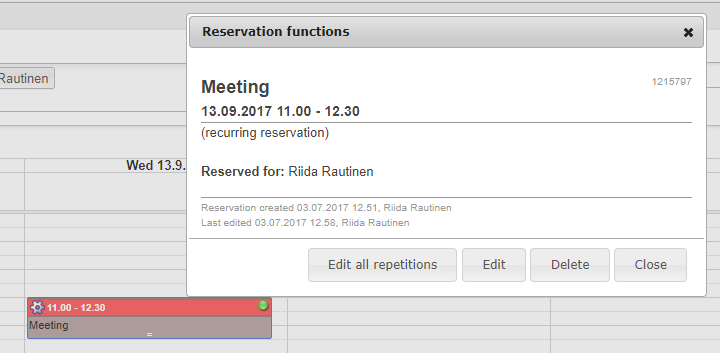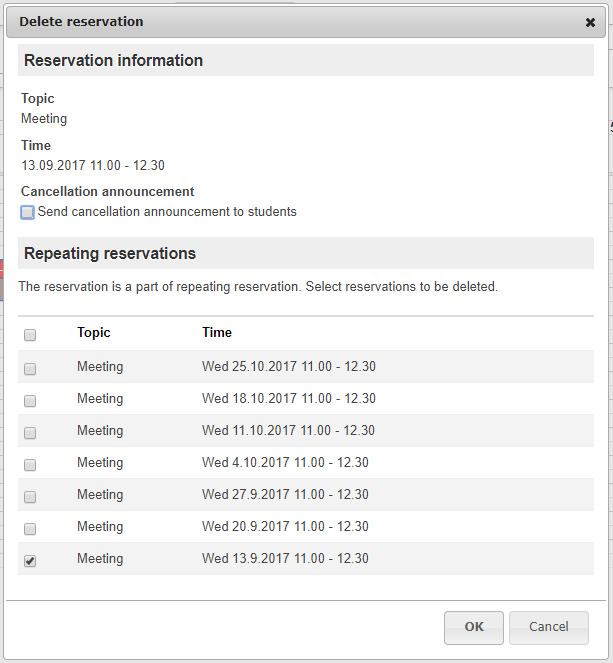1. Varauksen voi tehdä klikkaamalla varausta kalenterista ja avautuvasta ikkunasta klikkaamalla "Poista"  Image Removed Image Removed
. If you want to delete a reservation, you may click or tap it in the calendar view and select Delete from the opening window. 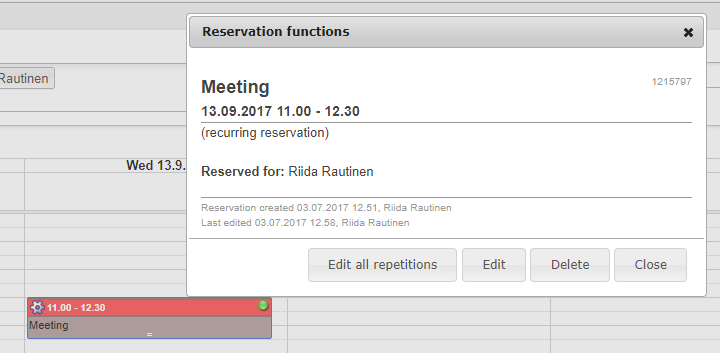 Image Added Image Added
OR select the cog on the top right corner of the reservation and then DeleteTAI valise kalenterimerkinnän oikeasta yläkulmasta ratas ja sieltä "Poista". 
2. Tämän jälkeenaukeaa uusi ikkuna, jossa pyydetään vielä vahvistamaan varauksen poisto. Jos kyseessä on toistuva varaus, voit valita vielä useamman varauksen.  Image Removed Image Removed
3. Samalla kysytään, halutaanko lähettää peruutusilmoitus opiskelijoille. Tätä klikkaamalla lomake laajenee ja käyttäjä voi kirjoittaa opiskelijoille lähetettävän viestin, esim. otsikkoon "Matematiikan tunnin peruutus tänään 1.1.2020" ja viestiksi "Opettajan sairastumisen vuoksi tunti perutaan". Tämä viesti lähtee halutulle vastaanottajille tavallisena sähköpostiviestinä.  Image Removed Image Removed
Vastaanottajien valitseminen: - Toteutuksen opiskelijat = Opiskelijarekisterissä ko. toteutukseen liitetyt opiskelijat
- Ryhmän opiskelijat = Varauksen ryhmien opiskelijat (kaikkia varauksia ei tehdä toteutuksille)
- Kaikki = Summa edellisistä
Lisäksi lähetetään sama ilmoitus suoraan varaukseen liitetyille henkilöille, koska varauksen voi perua joku muukin henkilö kuin esim. opettaja itse. Tuossa on muutenkin ajateltu, että opettajan on hyvä ”varmistua”, että viesti on lähtenyt ja sen hän huomaa saamalla itsekin tuon ilmoituksen. 2. The system will ask you to confirm the deletion. If the reservation recurs, you may delete more than one reservation at a time. 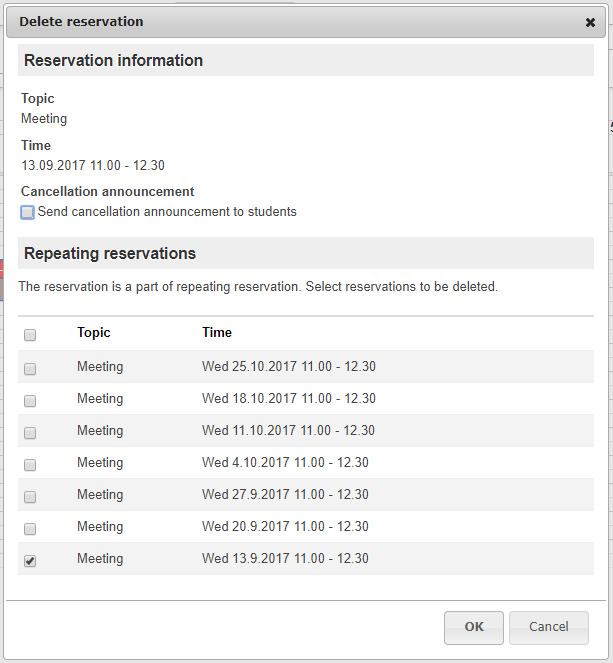 Image Added Image Added
3. You may also notify students about the cancellation. When you tick the box, the form expands and message fields appear. Give the message a clear heading e.g. "Math classes cancelled today 1.1.2020" and in the message, you may add a more detailed explanation. This message will be sent to all recipients as a regular email.  Image Added Image Added
Selecting the recipients: - Implementation students = All the students registered on the implementation.
- Groups' students = The students of the groups included in the reservation (all reservation are not made for implementations).
- Kaikki (all) = Sum of both the above.
in addition, all people who are attached to the reservation will be notified, because some other person besides the teacher of the implementation may cancel it. Even if the teacher makes the cancellation, it is good for him/her to get a confirmation message of the cancellationPerumisen voi toki lähettää myös perinteisellä sähköpostiviestillä jos haluaa tarkemmin määrittää kenelle viesti lähetetään. |