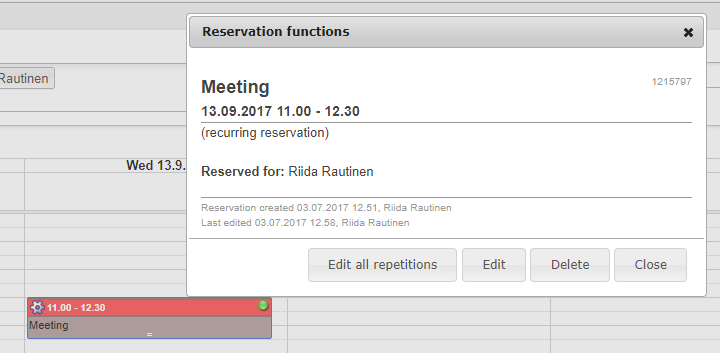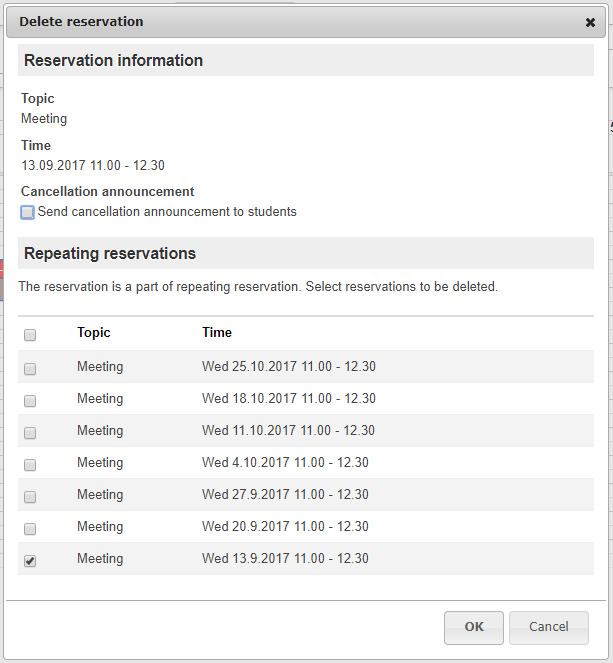Kuvaa tilanne, jossa ohjetta tarvitaan. Esimerkiksi "Määrittele resurssille (rakennus, tila) aika, milloin se on varattavissa."
You may either delete or cancel a meeting time if
- you have rights to edit the reservation (You have created the reservation or you are included in the reservation).
the reservation is in the future (you cannot edit old reservations)
Deletion and cancellation are basically the same thing. The only difference is that you can send a message to students when you cancel the reservation.
Step-by-step instructions
- Select the cog icon on the reservation - Delete.
- Confirm deletion with the Delete button.