Home and public WiFi in Metropolia laptops - Cisco NAM
Instructions for using WiFi at home
All wireless networks are managed by Cisco AnyConnect Secure Mobility Client. This applies also to wireless networks at home. Connect to your home or any public network with the help of the following instructions.

Click on Cisco AnyConnect icon on the taskbar.
Select a wireless network

Under Network: drop-down menu select the wireless network you are trying to connect to. This example uses the WiFi Home -network.
Log in to a home network

Type in the needed information:
- Security: Select the security protocol. Usually wireless networks broadcast this information and there is no need to change it.
- Key: Depending on the security level of the network, type in your password or username&password. This example shows the most used case, where password is only needed.
Wireless network location
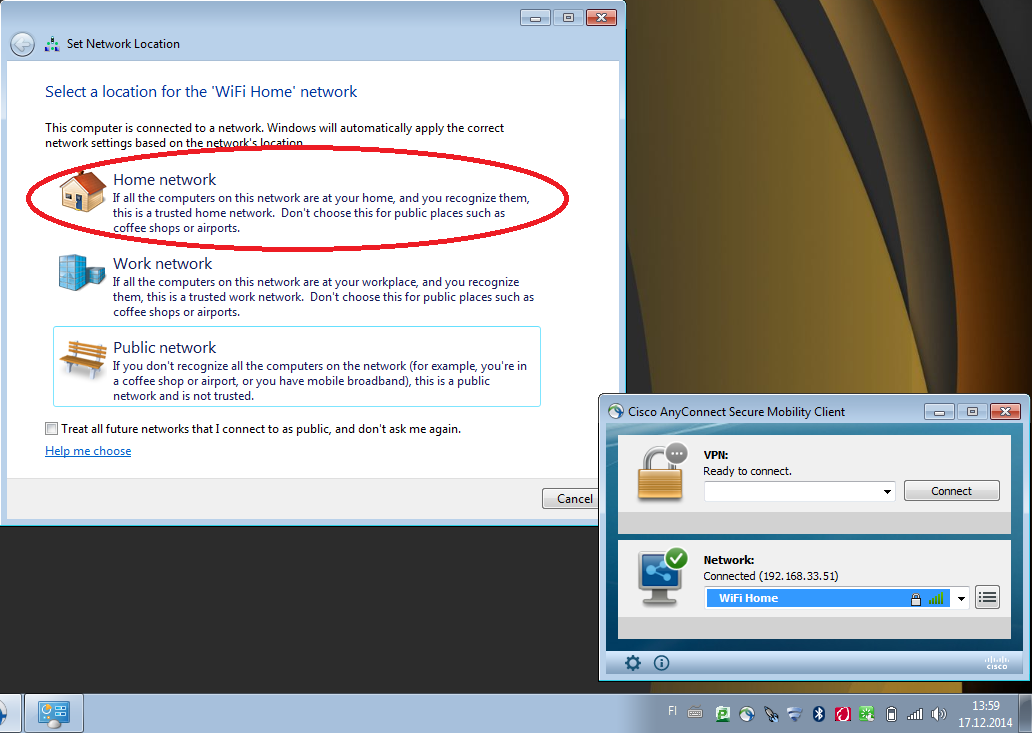
In he Set Network Location window above, you can select Home network. Choose Public network if you are trying to connect in airports, hotels, museums etc.
Problems connecting to a wireless network?
Cisco NAM remembers networks' passwords and it will not ask again for the same information. In cases, where the password is changed or misspelled, you can modify it as follows:
- In the Network panel, click on the square button (three dots and three lines) on the right and select Manage Networks:
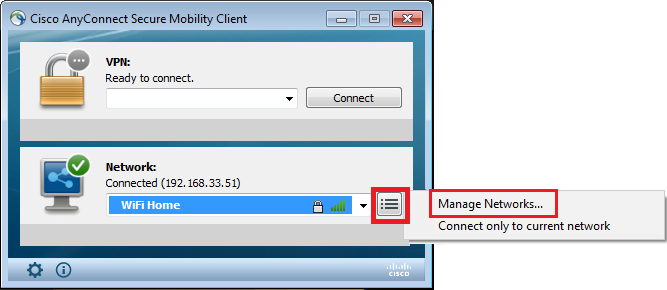
- A list of saved networks opens. Choose the network you are having problems with.
- Click on Remove button and close the window.
- Connect to your chosen network by following the instruction in the beginning of this page.
Ulkopuolisen verkon käyttö Metropolian tietokoneilla - Cisco NAM
- Created by Unknown User (chriska), last modified by Kalevi Lehto on 28.3.2022