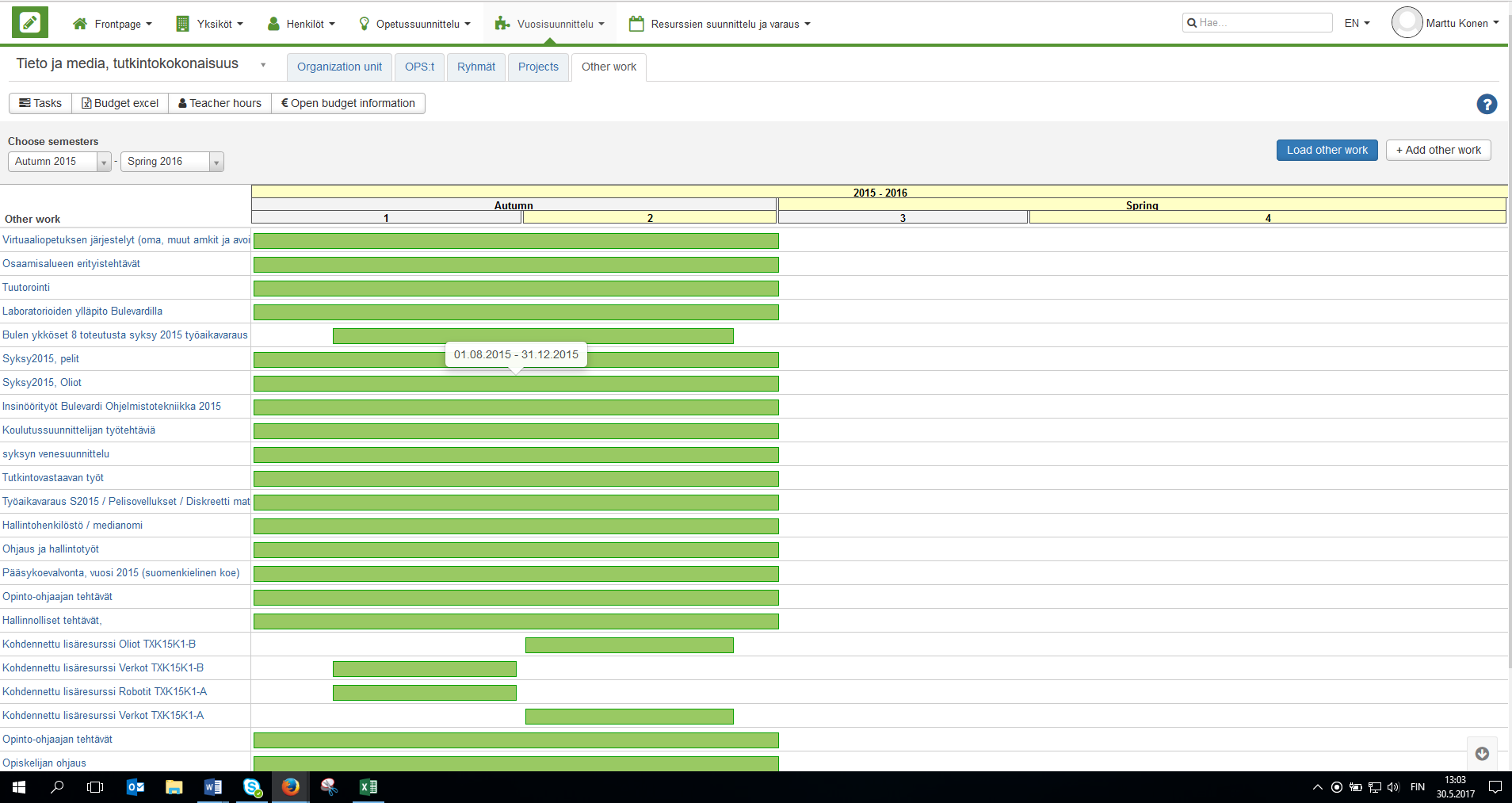Year planning
Year planning page is used to save course units, teachers' tasks (workplans), students' work (group course units) and the information on the course unit plan.
Year planning tabs
Organization unit tab shows a course-based list of all the instruction in the degree programmes and groups linked to the organization unit.
Curricula tab shows the curriculum and the instruction related to the timing plan and allows adding resources to them.
Groups tab shows the instruction related to groups.
Projects tab allows viewing and entering tasks related to projects.
Clicking on the project number opens a project. The project can be copied with pre-filled in project information that can be updated.
Clicking on the project ID removes a project.
Other work tab allows viewing and entering other work.
Clicking on the title opens an entry for other work. The entry can be copied with pre-filled in work information that can be updated.
Clicking on the title removes other work.
Also observe that the option Course units under Year planning allows viewing and mass editing the selected course units.
Course units page gives more information on course unit management.
Functions related to teachers' workplans
tuo kuva ja tarkista sanat, kun Peppiin pääsee
The tabs have different functions.
Tasks
Tehtävät ovat opiskelijoihin ja henkilökunnan tehtäviä tai vain henkilökunnan tehtäviä. Organisaatioyksikkön liittyy yksikkö-näkymässä koulutuksia, kustannuspaikkoja, vapaita opintokokonaisuuksia, projekteja, muita töita ja henkilöitä. Vuosisuunnittelun näkymässä suunnitellaan ja ylläpidetään opiskelijoiden ja henkilökunnan tehtäviä.
Budget Excel
This page loads and, depending on the browser, opens the organization unit's "instruction/degree programmes" in an Excel file for further reporting. Tiedoissa shows the costs of tasks allocated to different cost centers of the organization unit.
Teacher hours
This page shows the hours of the organization unit's teachers in a separate browser window. The search can be limited based on a organization unit, academic year and time period. The information is displayed by periods.
tuo kuva
Open budget information ???
This page shows the total sums of the organization unit instruction in a specified time periods and by cost centers.
Mitä loppu tarkoittaa?
Luo koosteinen toteutus
Tällä sivulla voi luoda toteutuksetn määrätylle ajalle ja määrätyille opintojaksoille.
Lisäohjeita aiheesta