Below are solutions to printing related problems in Adobe software
Printing InDesign’s and Illustrator’s own format usually fails, no matter what paper dimensions have been carefully selected. An easy solution to this problem is to save the work in pdf file format and then print it.
Navigate to File menu and select Save As. Select from the Save as type: drop-down menu Adobe PDF (*.PDF).
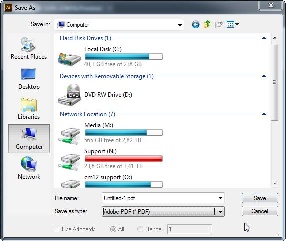
A pdf file can be saved by selecting Export from the File menu. Adobe PDF (Interactive) is usually preselected in the Save as type: drop-down menu, but there is the Adobe PDF (Print) option as well that gives more choices. Normally, the default selection is enough.

Print As Image
Navigate to your print settings by selecting Print in File menu. Choose the desired printing settings and then click on Advanced:
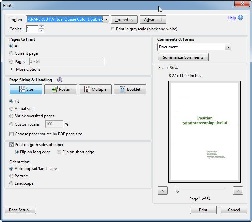
Select Print As Image, then close the window with OK and Print.
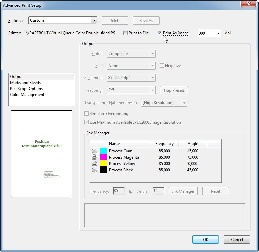
PhotoShop 6 will always send printouts to the Windows default printer, no matter which printer the user has selected through the program. The solution is to change the system’s default printer.
Click on Start and select Devices and Printers. Right-click your preferred printer and click on Set as default printer.
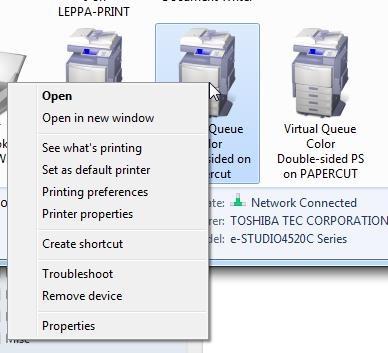
An easy way to make sure the printouts are the desired ones is to check from the MFP’s panel how many pages are in queue and what is the price. Log In to the MFP and navigate to your job list. If you wanted colour A3-sized printouts and the cost is only 12 cents, it means that it will print in B&W. The colour printout for A3-size papers is 28 cents.
Price list can be seen from Copy fee chart 2013