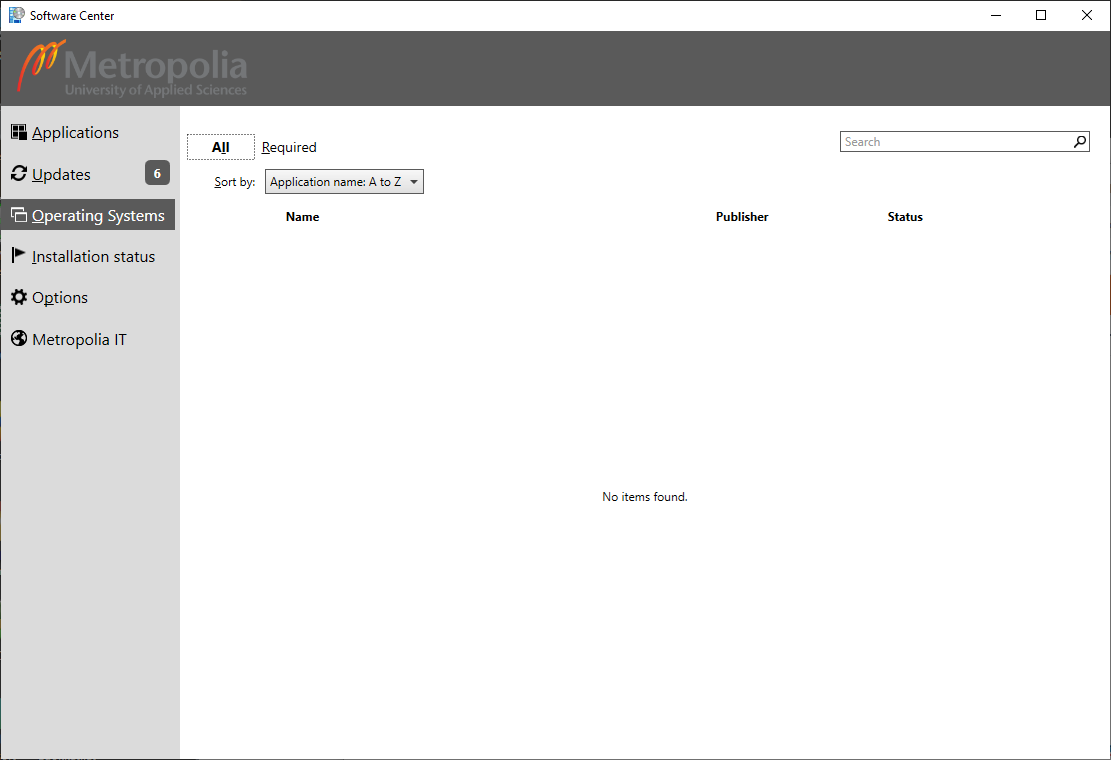Microsoft publishes a new Windows 10 version usually two times a year. The versions bring updates and upgrades to the operating system. Some programs such as Adobe’s new versions require a new Windows version to install.
Version upgrades do not remove your files from the computer, but it is better to make backups of your vital files. The upgrade takes 1-2 hours depending on the computer. You cannot work on the computer during the upgrade. |
If a version upgrade is available to your computer, it is shown in Software Center, on the Operating Systems. The current available update is:
Windows 10 21H2 UPGRADE GUI
Notice: You may have to refresh Software Center by pressing F5, to see the upgrade.
1. Make sure that there is enough free disk space in the C drive. About 50GB is enough. Microsoft's recommended minimum is 32GB.
2. Make backup copies of your files before the upgrade, to be on the safe side.
3. Restart the computer.
4. Make sure that the computer is connected to a docking station or to Metropolia wired network. Running an upgrade while in WiFi network is not recommended. In addition, upgrade does not succeed while working remotely.
5. Make sure that you are not connected to VPN in Cisco AnyConnectissa.
6. Connect the power adapter to the computer, if the computer is not connected to a docking station or if the compter does not charge the battery in the docking station.
7. Open Software Center and select Operating Systems tab:
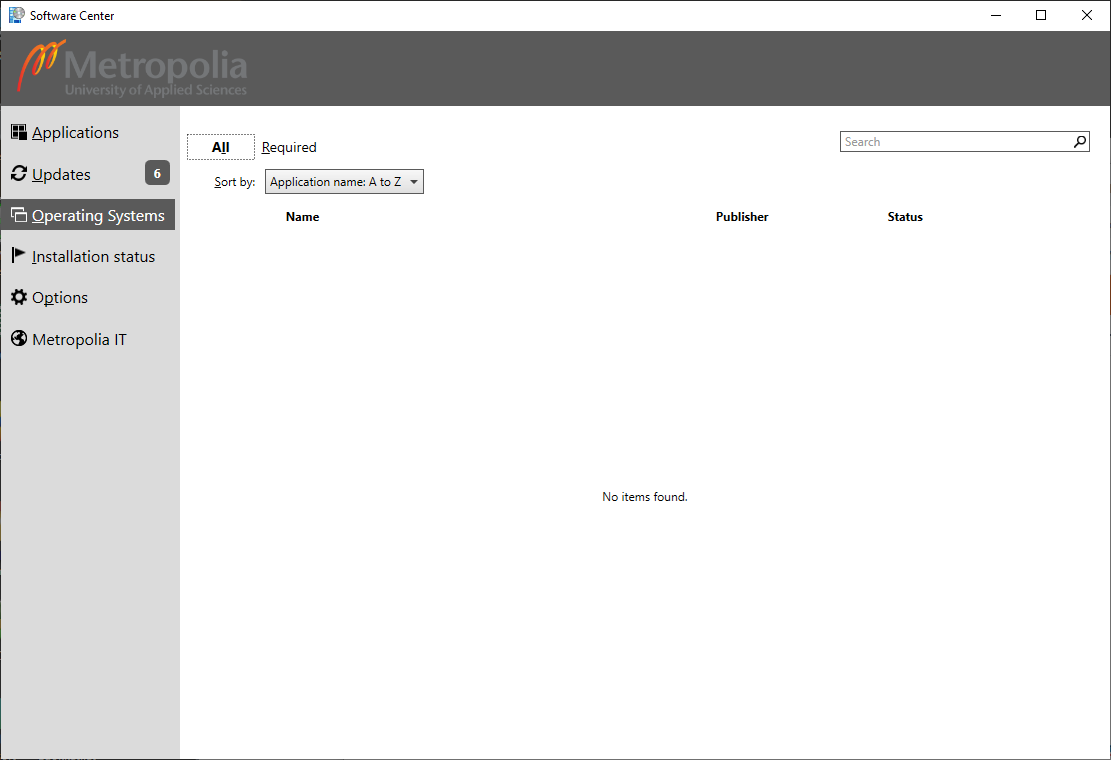
8. If an upgrade is available on the tab, select it and install. The upgrade process takes 1-2 hours.
9. When the upgrade is done, the computer goes back to the login screen. The OS version should show the new version in the background picture.

10. Log in to the computer and make sure that everything works.
Version check
The command winver tells what version of Windows 10 is installed.
In the picture below, Windows 10 versio 1909:

Did you encounter a problem?
Restart the computer or device with the problem.
If restarting does not help, make a service request to Helpdesk at https://hdmetropolia.fi or send email to helpdesk at metropolia.fi
Windows 10 versiopäivitys