
Beginning from 2015 summer, multifunction printers can detect if there's a problem that can prevent printing. This is shown on the display of the multifunction printer.

In the picture above is stating that the printer is out of paper. If so check that the paper drawers are closed and add paper to the tray if tray is empty. Then press "Päivitä (=Update)" and the screen should update.
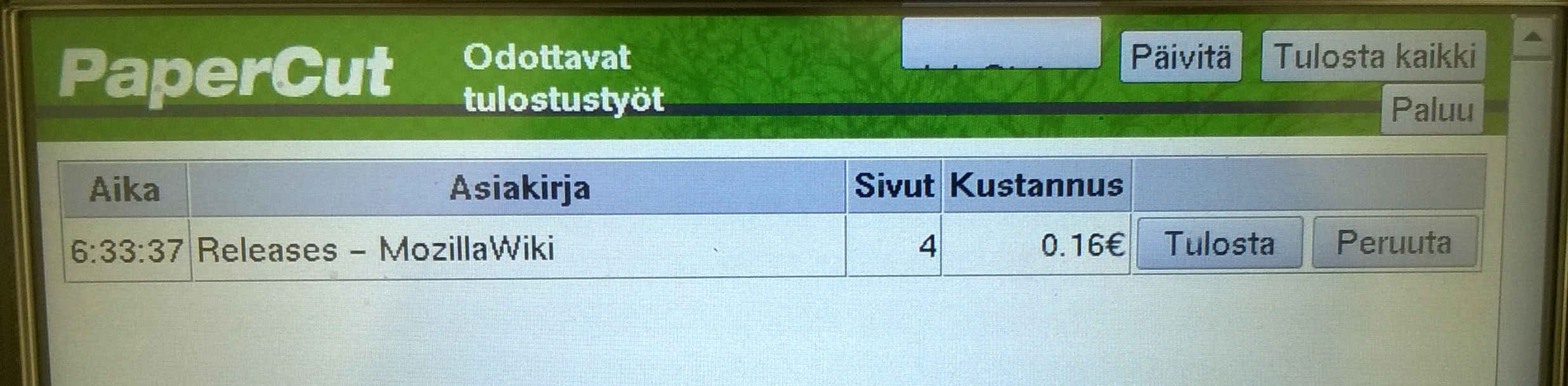
In the picture above the issue has been resolved and the multifunction printer is ready to print jobs from the queue.
In the fall of 2014, an automatic check for device status and number of pages is added to network printer print queues. The printer will be checked for error and the number of pages in the print job will be confirmed.
If the printer is in error, the user is notified. The error message shows when the problem started and the user is asked what should be done to the print job.

Printer status is also shown in the system tray.

The user is asked to confirm that the print job is as it should be. The number of pages should be checked in the job.

If the job should be an Excel table, only few pages long but hundreds of pages seem to be about to be printed, you should cancel the job and check whether everything is alright with the table.
PaperCut - Tulostimen tilan ja tulosteentarkistus