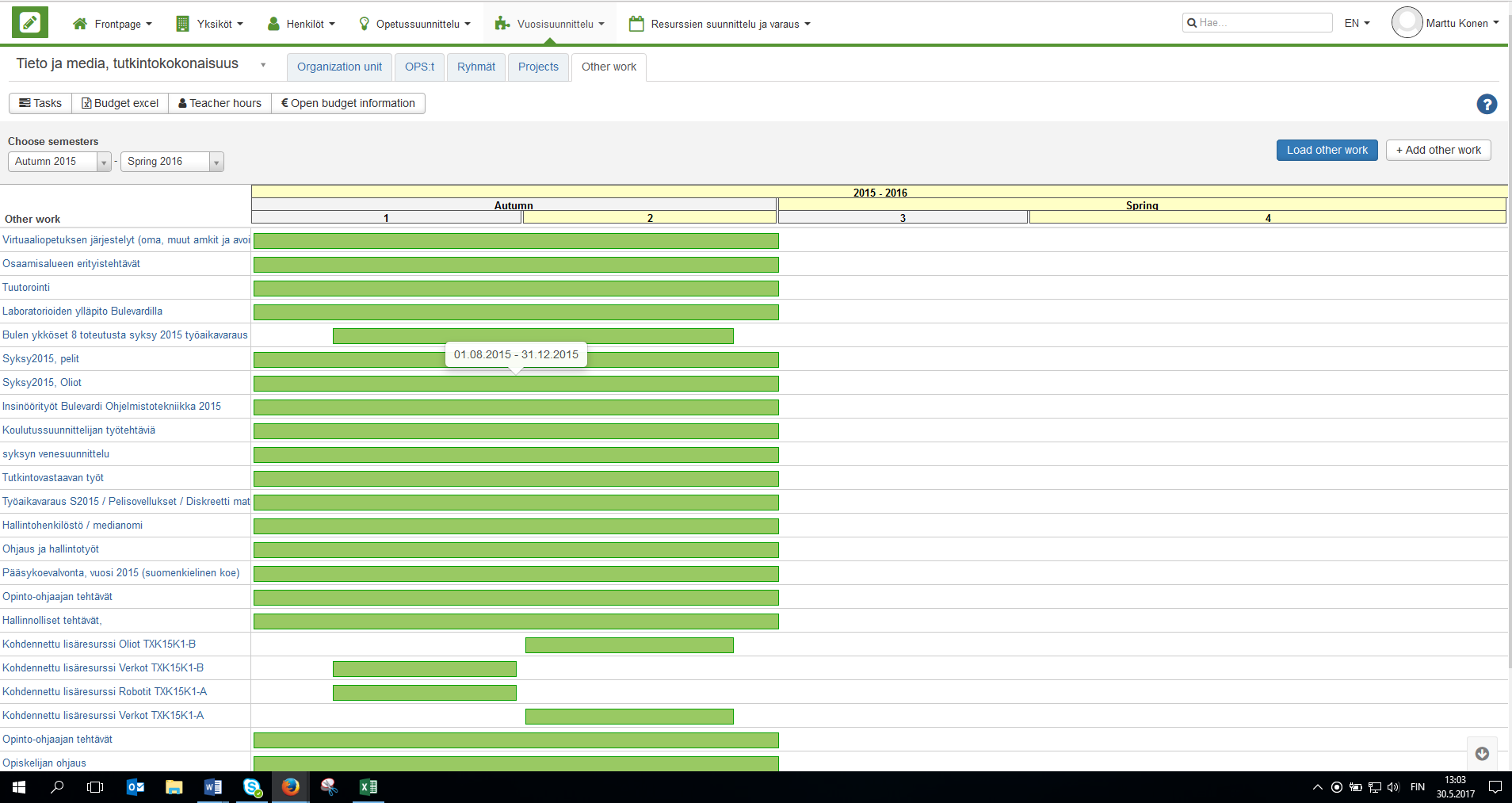...
Organization unit tab shows a course-based list of all the instruction in the degree programmes and groups linked to the organization unit.
| Expand | ||
|---|---|---|
| ||
Use the top-left corner's Search field.
The list (example above) shows the course unit information in the selected semesters. You can already plan the course unit timing in this view. |
...
Clicking on the ID removes a project.
| Expand | ||
|---|---|---|
| ||
You can also create a new project with the button Add project. This same view also appears by muokkaamalla projekti. Ensin tulee tallentaa projektit, ennenkuin alaosan tehtäviä voi hallita. Uusi tehtävä-rivi lisätään Lisää tehtäviä-painikkeella. Rivin tiedot muokataan taulukossa. Jos tehtävä määrätään monelle henkilölle, se määritellään Lisää monelle henkilölle-painikkeen kautta. kesken |
...
| Expand | ||
|---|---|---|
| ||
Add other work button opens a similar form as the same button under Projects for adding further work. |
| Info |
|---|
Also observe that the option Course units under Year planning allows viewing and mass editing the selected course units. toteutusjoukkoja |